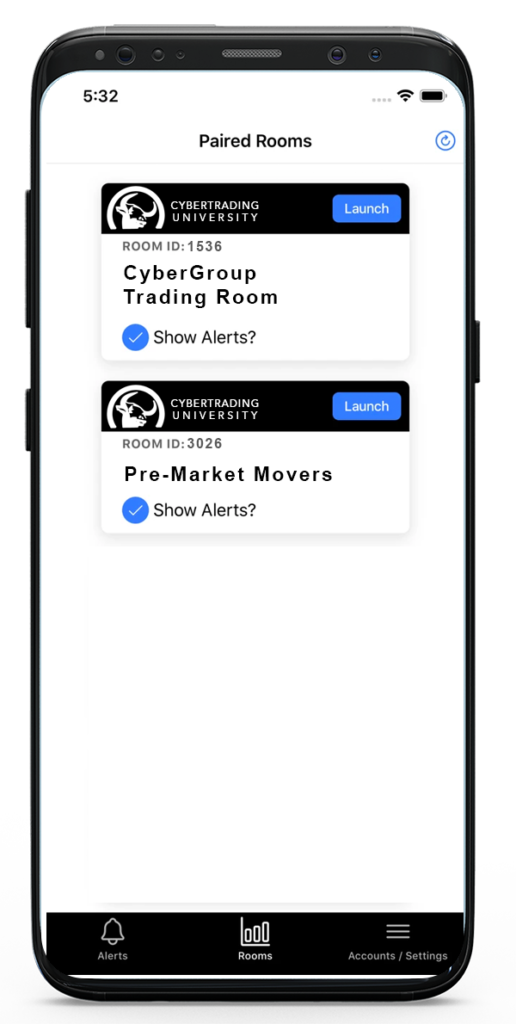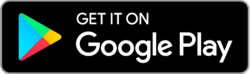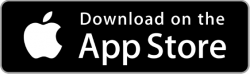For our mobile users, please download the BRAND NEW PTR v3 Mobile App, please use the links below to download and install it on Google Android or Apple iOS Devices.
For our mobile users, please download the BRAND NEW PTR v3 Mobile App, please use the links below to download and install it on Google Android or Apple iOS Devices.
Before you can sync your rooms into the mobile app, you must have already logged into the rooms off of the Student Portal Dashboard.
After you have the app installed on your mobile device and you clicked into the rooms from the Student Portal Dashboard, open the app on your device and you will see the following screen.
Then you just need to enter your email that you use for your portal account and click the blue button "Email me my pin code"
You should receive the pin within a minute or two, if you don't see it in your email, please check your junk folder.
Take the pin from the email and enter into the mobile app and your device should sync in the CyberGroup rooms. Then you can click the blue "Launch" button to launch each room. When you need to exit a room, click the three-line icon on the top right and then click "Logout" then you can click into the other room. If you have any questions, please contact us for assistance.